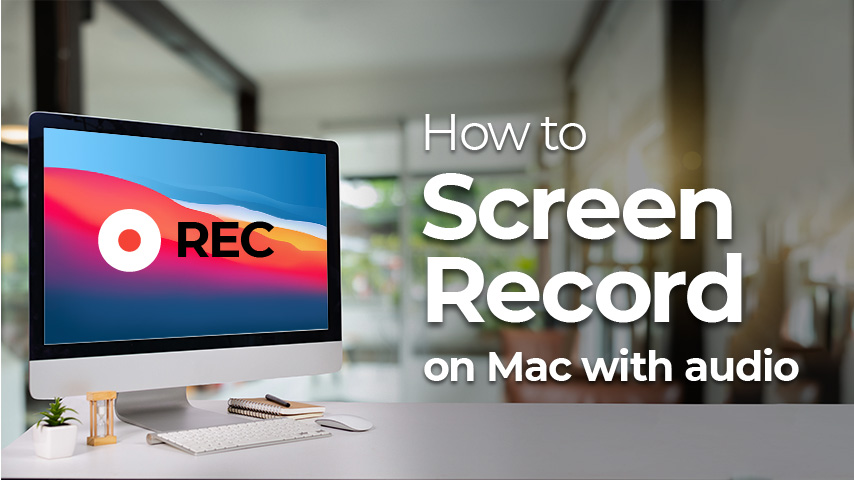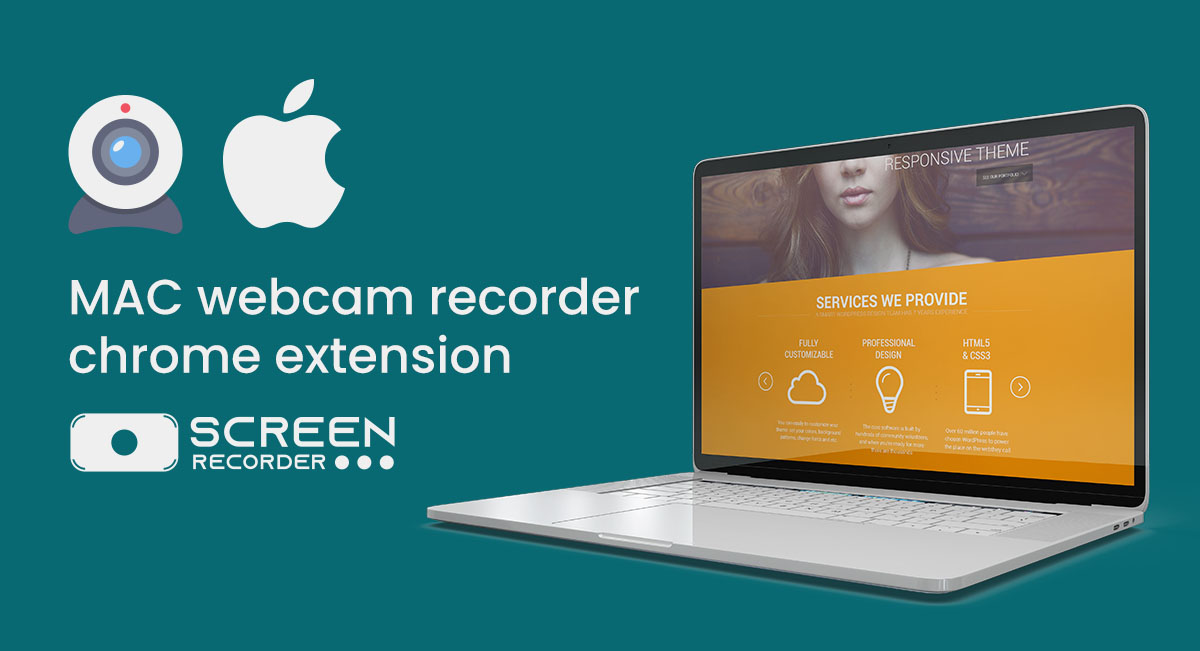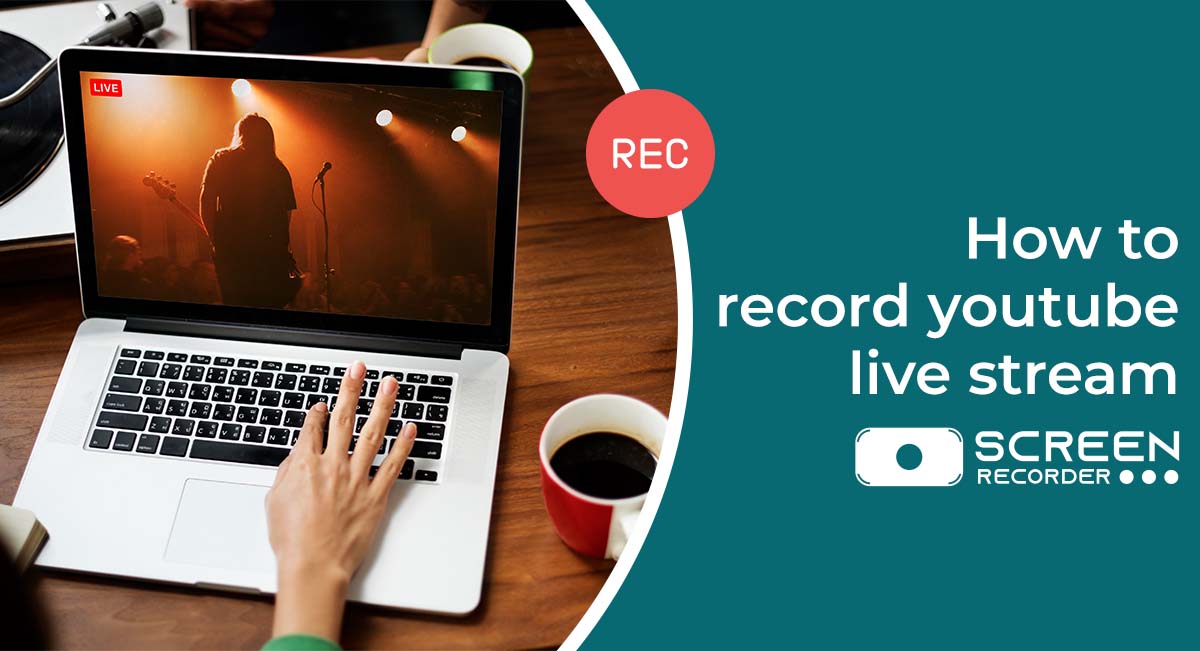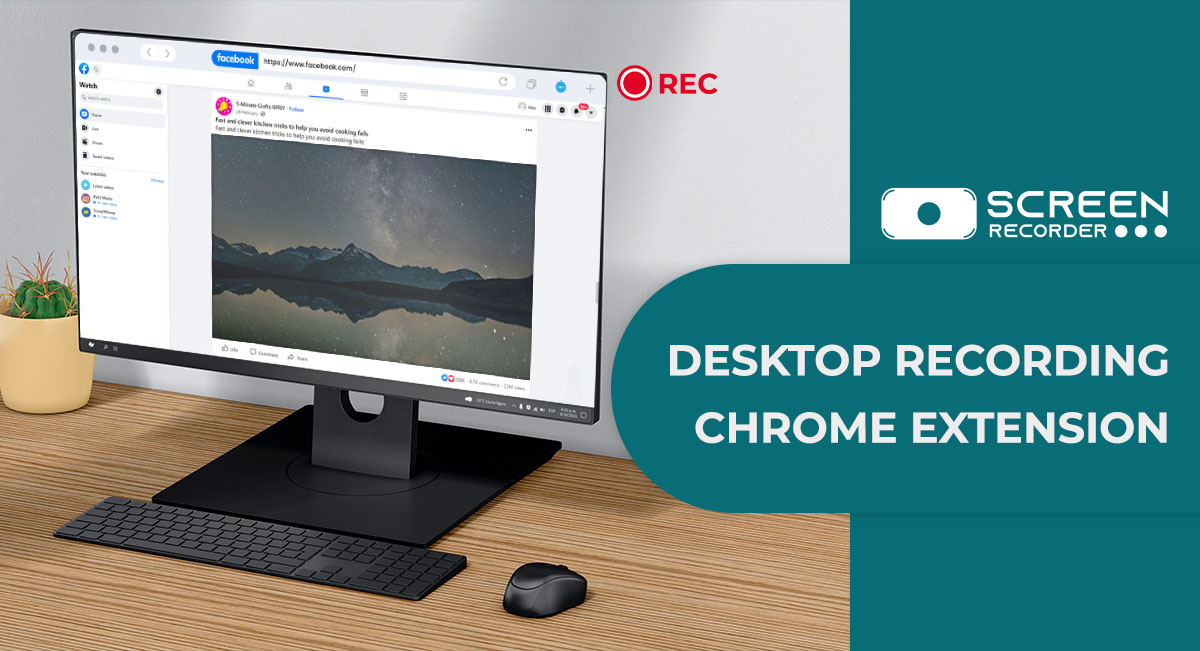For a variety of reasons, people want to screen record on Mac screen. Some people use it to capture videos that they don’t know how to download, while others use it to document their workflow in order to show others how to accomplish something.
If you have a problem with an app or your Mac, you may need to record your screen. When troubleshooting problems, customer care professionals frequently request that you record your screen so that they can see exactly what’s going on.
Mac computers have built-in screen recording capabilities; however, they aren’t necessarily what you’re looking for. This is why having a good Mac screen recorder is crucial. So to record your important work or something else there are many extension tools out there. So the best screen recording extension out there is Screen Recorder Tool, with the help- of this tool you can easily record your work and videos on your Mac with Hd quality and crisp and smooth audio.
Default ways to record screen on mac
3 Ways to Record Your Mac’s Screen [Updated for 2021]
Create a video instructional, record gameplay, record an online session, or capture some internet videos that can’t be downloaded by recording the Mac screen. Whatever the cause, capturing the Mac screen is simple if you follow the instructions provided.
Following that, we’ll show you three simple ways to capture the Mac computer screen. You can choose which one you want to use to record what’s on your Mac’s screen.
Bonus: mac now has the ability to record your Mac directly. Continue reading to learn how to do so.
Here’s how to screen record on your Mac screen with mac:
Press Command + Shift + 5 to get the screen recorder toolbar.
Set the recording area by using the following commands:
- To record your Mac’s complete screen, simply click the “Record Entire Screen” icon.
- Select “Record Selected Portion” if you want to record a portion of the Mac screen. Then you can choose whatever region you’d like to record.
To begin recording, click “Record.”
To stop recording, go to the menu bar and select “Stop Recording.” Alternatively, use Command-Control-Esc (Escape).
A thumbnail of the video appears briefly in the lower-right corner of your screen once you finish recording. You may cut, save, and share this Mac screen recording video by clicking the thumbnail.
But this process is too hectic and not easy to remember so to make the process easy and less time-consuming, you can simply use a screen recorder extension and the best screen record extension out there is Screen Recorder Tool. With the help of this extension, you can simply and easily record your important videos and other things with ease. This extension is safe to use and works well on mac too without any problems or crashing. This also allows the user to record things in full HD with smooth Audio.
How to screen record on your mac using Screen Recorder Tool:
Step 1: On your MAC, install and run the Screen Recorder Tool in your chrome, then start any kinda video, meeting, class on your mac.
Step 2: To customize the recording area and audio sources, click on the provided option to record with audio to <, YES > so your mac can record the video with smooth audio.
Step 3: Then click on start < RECORDING >
Step 4: You will get three choices to < Capture from the screen, Capture from screen + camera, or capture from camera.
Step 5: You’ll again get a choice to choose to record the entire screen or the window or only the tab you are working on at that time.
Step 6: Once you’ve finished, save the recording to your MAC, where you can edit it using the built-in trimming tool.
When you are using the Screen Recorder Tool extension on your mac it allows you to utilize many things that come with this extension and easy recording of things is the main motive here. So hurry up and install the Screen Recorder Tool on your MAC to be free from all the hectic and time-consuming work when you can start and stop the recording with just one click when using the Screen Recorder Tool. Also, checkout How to Screen Record on Pc Using Screen Recorder Tool
You Can Also Install : ChatGPT Google Chrome extension
Frequently asked questions (FAQ’s)
Ans: NO, you don’t have to pay any kind of money for using this extension. It’s free to use for everyone.
Ans: No, this extension does not affect your mac in any way. It’s a safe and secure extension with which you can record your personal stuff and there is no need to worry about anything.
Ans: YES, this extension supports an apple mac fully and completely without having any kind of problem
Conclusion :
So people know that the apple mac provides a screen recording option but the way of using a screen recorder on a mac is too hectic and time-consuming and also not easy to remember. So to save you people from that hectic and long process stuff you can simply use Screen Recorder Tool. The best and awesome extension out there is very simple and easy to use and can be used by anybody. The good feature of this extension is that it records the video in full Hd quality with smooth and crisp audio on a mac. It works very smoothly on a mac and is very safe to use. With this extension screen recording on mac is a child’s play now it is very easy to record anything on your mac with HD quality and smooth sound. So, hurry up and install the Screen Recorder Tool on your mac to capture the important moments of life.