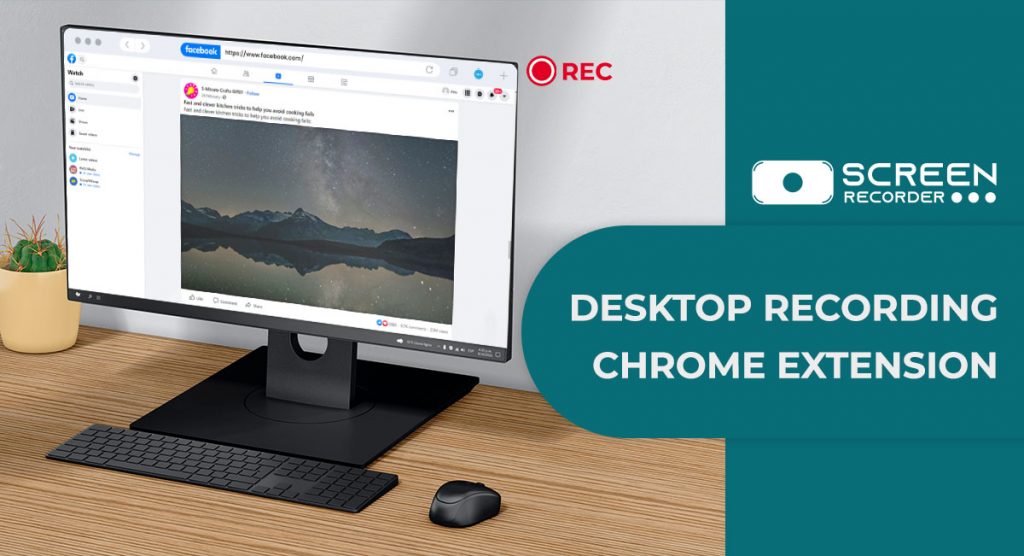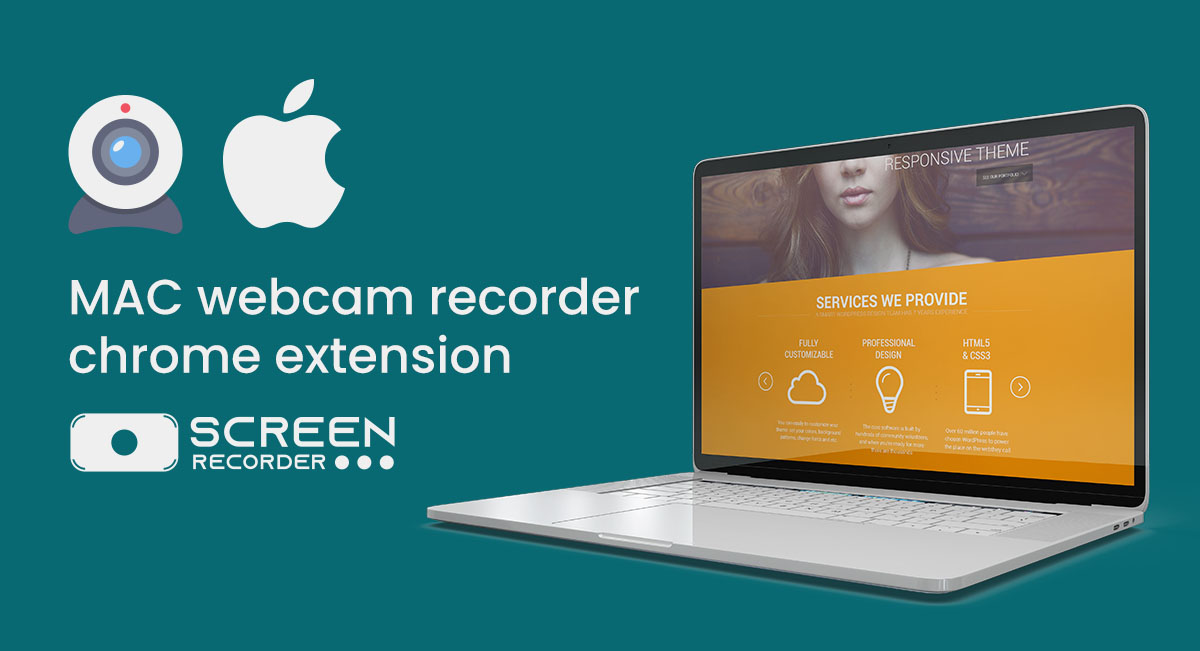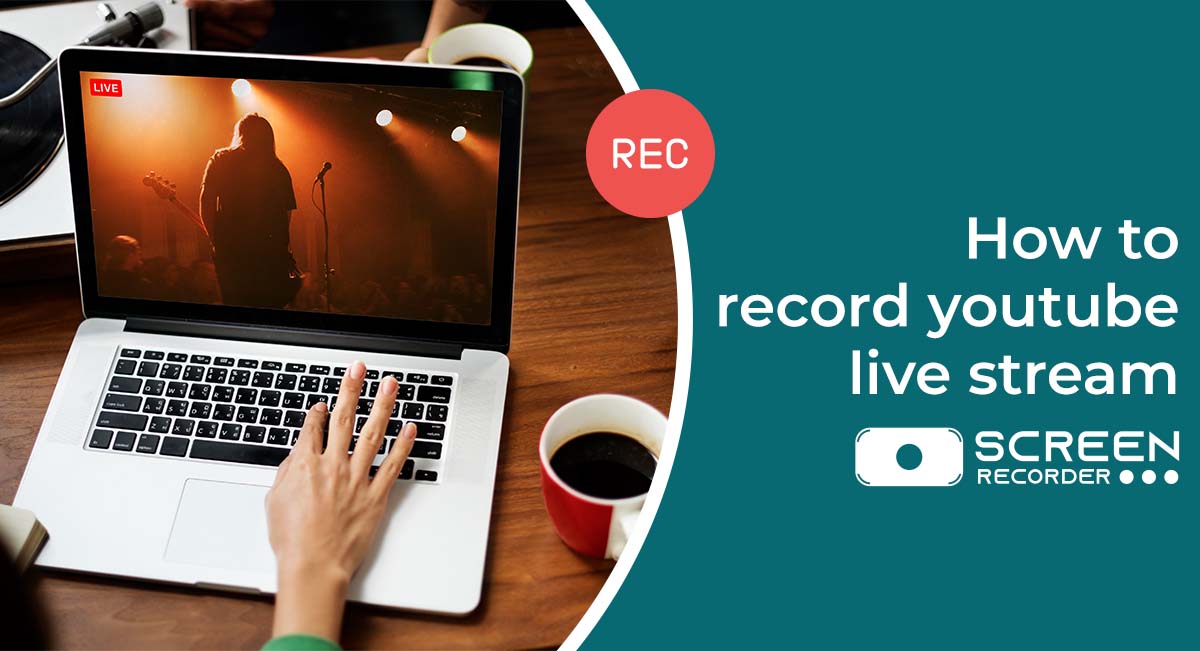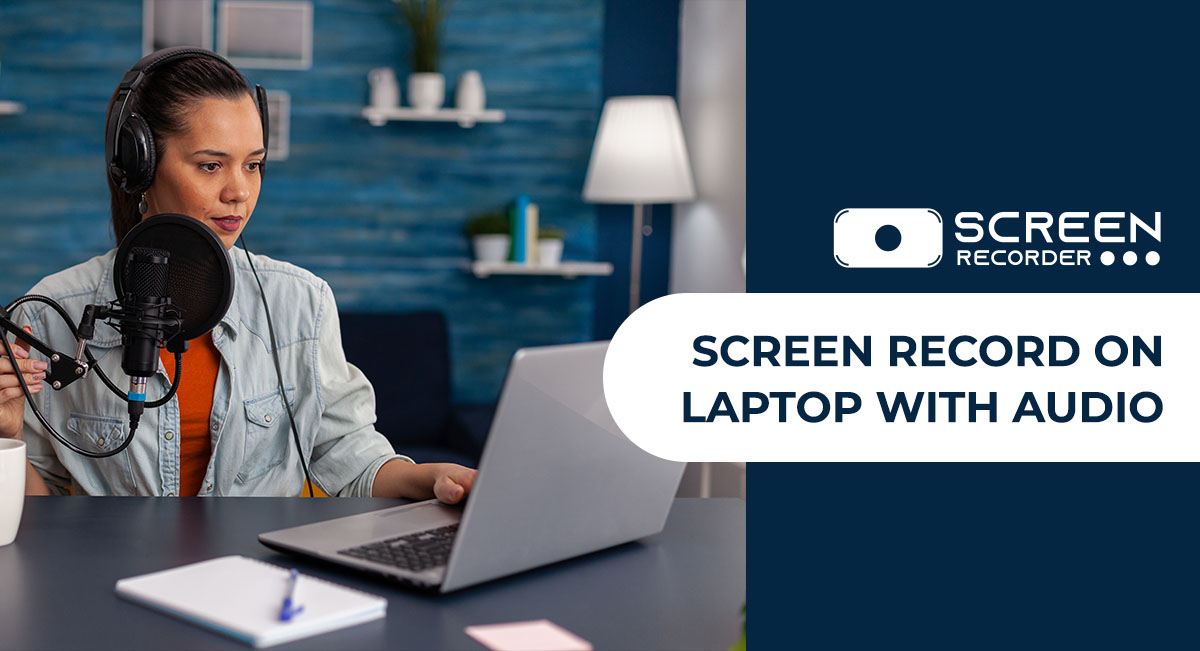Screen recording for desktops has become very crucial in the present. Desktop screen recorder is widely used now a days. PC or Desktop recording feature is also useful for remote workers as well as for distant learners when they are preparing their assignments. This extension can also be used by gamers because they always look to record their screens to showcase their winning games in the newest blockbuster game. If you’re creating a tutorial for YouTube or recording a YouTube reaction video, Screen & webcam extension is the most reliable and trusted chrome extension.
How To Use Desktop Screen Recorder Extension?
Here is the step by step guide to Install and use the screen recorder extension:-
- Install Screen & Webcam recorder from this link or it can also be installed from this button below.
- After installing the extension click on the extension icon to enable the extension or extension can also be pinned for quick access.
- After enabling the extension you will get three different layout option given below.
- A) Record from screen B) Record from Screen+Camera C) Record from Camera
- Select any desired option as per your need.
- Enable Audio recording feature if you want to record your desktop screen with audio.
- Now click on start recording option to enable the recording feature of the extension.
- Once you are finished with the desktop recording, click on the stop recording option & download the video in HD quality.
Why Desktop Recording Extension Is Useful For Students & Teachers?
Screen recording proves to be very useful for both teachers and students as it can help them record and save any lecture or video they want. Sometimes, during online classes on Google Meet, students want to record the lecture to listen to later on. This extension is best suited for students because they do not have to run to the teacher if they have any doubts after the Google Meet ends because they will already have the recording of the Google Meet lecture. The Google Meet screen recorder can also help teachers keep track of what was taught in the last lecture.
How To Use Desktop Recording For Professional Work?
Whenever you are in a meeting, whether on Zoom or another platform, you can record your important meeting moments using this amazing Screen Record Tool, which comes with a variety of options such as three different recording layouts and recording with an audio feature.
Record Desktop Screen Without Any Time Limit
The most powerful screen recorder for Chrome is Screen Record Tool, a free plugin that allows you to record the entire screen.
- The most important feature is that you will not have to pay anything and it is a completely free to use extension.
- This plugin is completely free to use and can be used by anybody at any time.
- It gives you the option of recording your webpage as well as video using your webcam.
- The screen recorder addon allows you to record your screen in full quality without adding a watermark to your video.
- No time limit & completely free to record.
- You can also share and record the Google Classroom videos.
You can also read:- How to record reaction video for YouTube
How To Enable Screen Recording On Desktop For Zoom Meeting
Although we all know that Zoom cloud meetings allow you to record all meetings, you can only use this feature if the meeting host gives you permission. The zoom record button will not be available if the host has disabled this option in the zoom meeting’s settings. So we will show you how to screen record on Zoom in the best method possible.
For instance, working from home: In this era of pandemic gatherings or individual virtual socials, telecommuting has become a standard in our daily lives. Whether you’re an official representative, a business visionary, or a student, there’s one thing that we all have in common: Zoom. They all use Zoom, whether it’s for online classes, gatherings, or individual virtual social events. To capture those important moments, classes, or events so you can watch them later, the best extension out there is the Screen Recorder tool.
Clients can also use the service to easily record meetings, classes, and other significant events. Using the Screen Recorder feature will provide you with a number of benefits.
Conclusion
Using the screen record tool extension for desktop, you can capture any video in HD resolution with your camera, as well as use the screen recording with voice feature to record anything on your computer screen in the best possible way for your convenience and satisfaction.