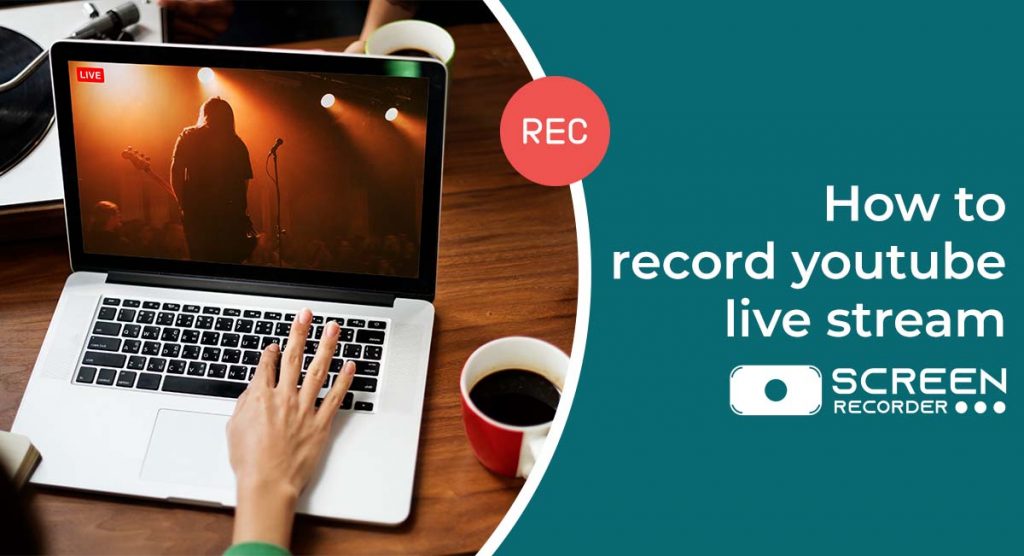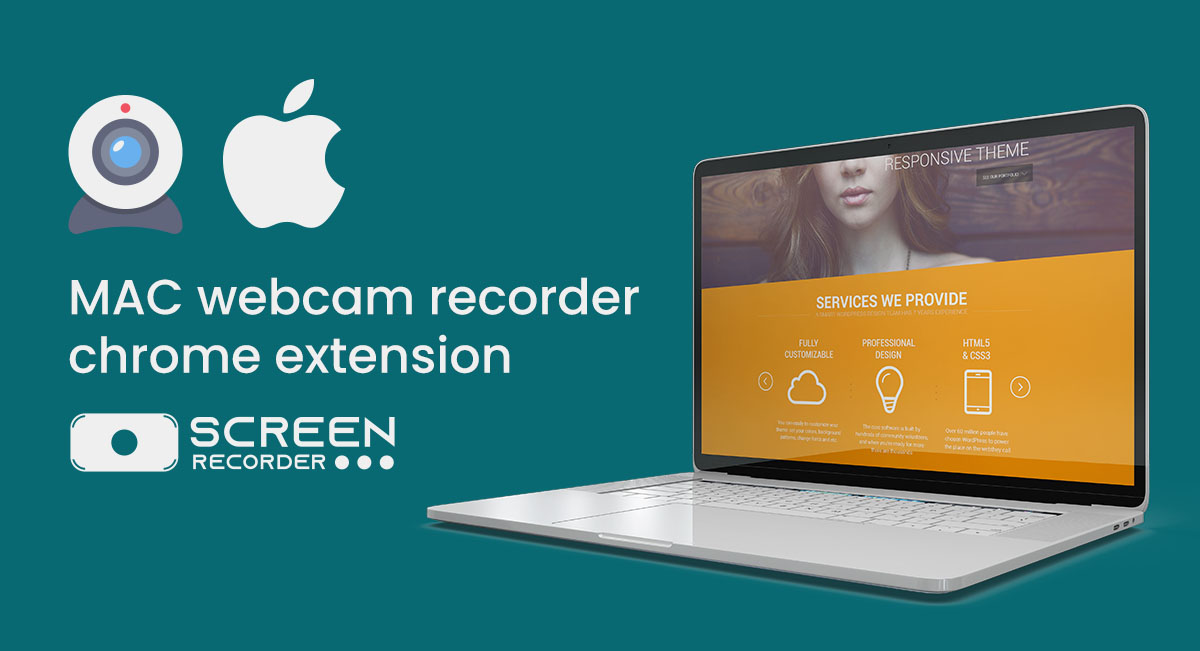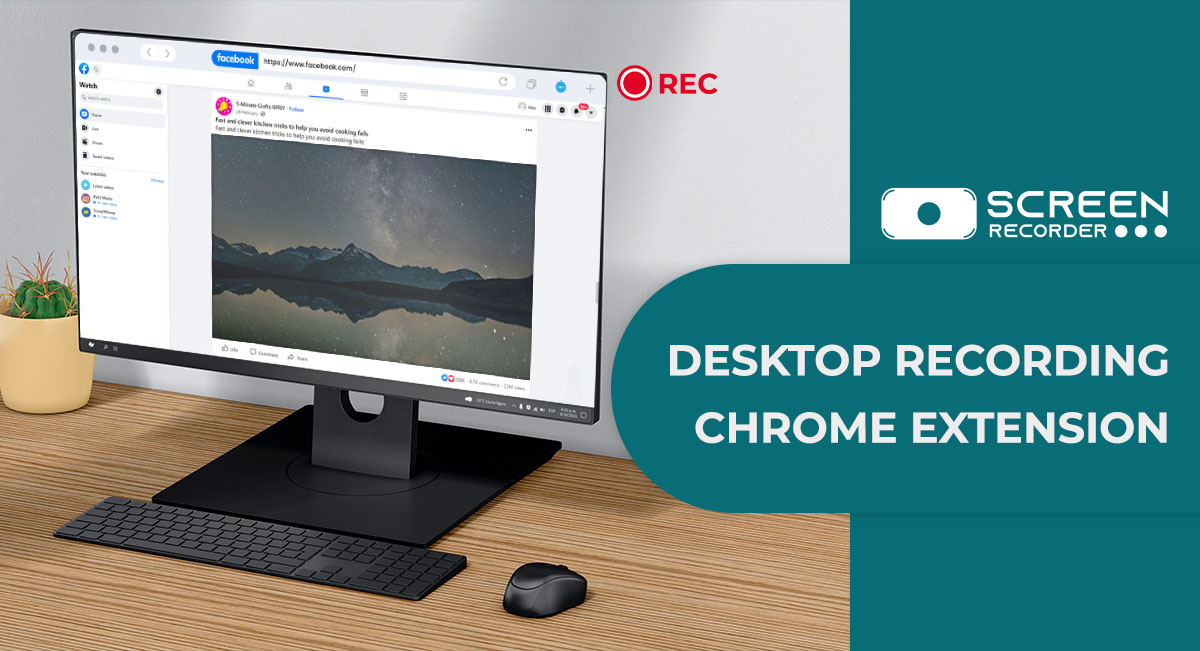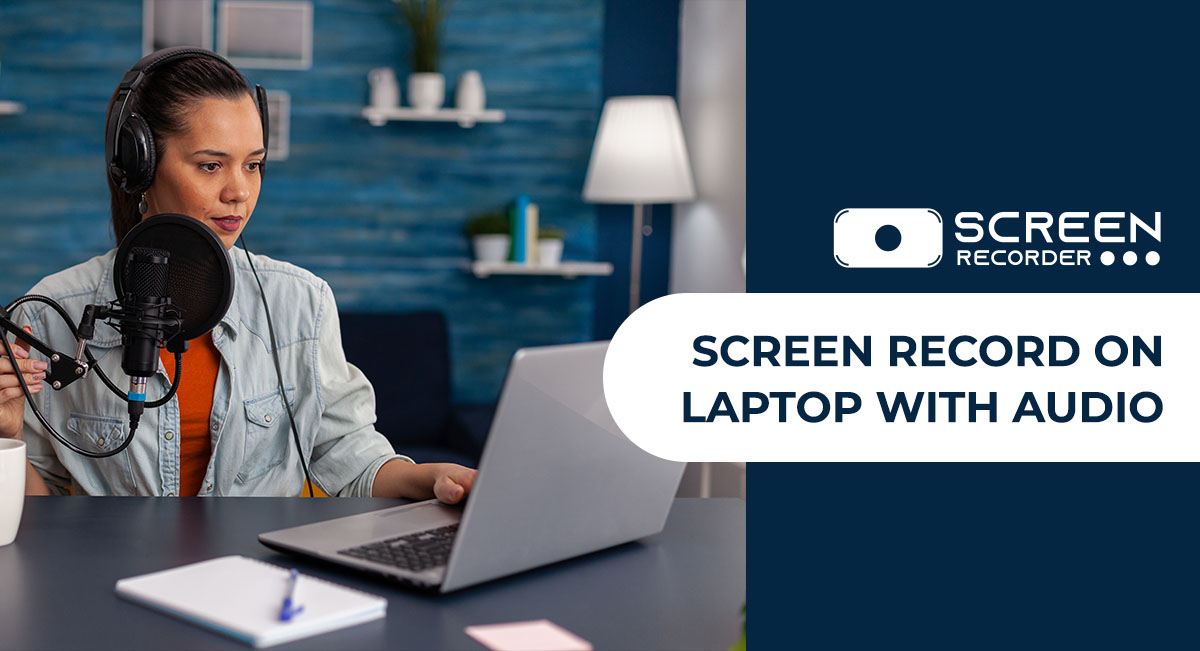In recent years, YouTube live video streaming has reached a pinnacle of popularity. YouTube Live allows users to broadcast an event, teach a class, or conduct a workshop. While these amazing moments are only on your screen for a short time, you may be wondering how to easily record a YouTube live stream. With the Screen & Webcam recorder, you can simply save any YouTube live stream video with crystal clear audio and HD quality video. Here in this blog you will learn about how you can easily record YouTube live stream videos using the Screen Record tool.
How To record YouTube Live Stream With Screen Recorder Extension?
Screen recording YouTube live stream will come in handy if you’re watching a live broadcast of your favorite youtuber on YouTube and want to record some unforgettable moments. Here is the step by step guide to screen record YouTube live stream with Screen recorder extension.
- Install the Screen & Webcam recorder from the download button given below or it can also be installed from the Chrome web store.
- You can Pin the screen recorder extension for quick access.
- Now click on extension icon to enable it.
- Now click on Capture from Screen option to start recording YouTube live stream.
- Enable Record Audio option.
- Click on Stop Recording option & save the recording.
How To Download YouTube Live Stream Video?
After your recording is done, now you will definitely worry about whether it gets saved or not. You don’t need to worry while using this screen recording tool because it provides its users with a simple and easy interface through which they can easily download recorded videos. Download the tool now and start recording your favorite stars on YouTube online with just a single click.
Pick RGB & HEX color codes on your screen with Color Picker
How To Record And Download YouTube Live Streaming Video On Phone?
You can easily record YouTube video on your phone using inbuilt screen recorder, Here is the guide.
- Locate the screen recording option in toggle bar.
- Make sure your microphone is turned on.
- After 3 seconds, click the Screen Recording option, and the recording will begin.
- You’ll find the recorded video in audio/video folder, where you can edit the video.
You Can Also Read:- Cam Screen Recorder Extension
Some Apps That You Can Use For Doing Screen Recording On Your Phone?
Unlimited screen Recorder
With Unlimited Screen Record, you may record any content from your phone for an unlimited amount of time and choose the number of frames per second you want.
Other options include recording resolution and recording orientation (horizontal or vertical). Unlimited Screen Record also includes common functions like an audio recorder and an external gallery.
AZ screen Recorder
AZ Screen Recorder is a well-known Android screen recorder. It’s likely that you’ve previously heard about it. AZ Screen Recorder has a variety of options and functions for recording the screen of your phone. The commonalities include a resolution range of 240p to 1080p, a bit rate range of 1 Mbps to 12 Mbps, a frame rate range of 20 FPS to 60 FPS, the ability to record external and internal audio, touches, and a 60-second countdown.
Mobizen Screen Recorder
Mobizen Screen Recorder, like most screen recording apps, has a slew of useful features that make it a worthwhile screen recording software for Android smartphone users. You can choose any resolution from 240p to 1080p, bit rate from 0.5 Mbps to 12 Mbps, and frame rate from 5 to 60 frames per second with this programme. Optional features such as a video editor, touch recording, countdown, and face cam may not come as a surprise.
What Is a YouTube Video Summarizer?
A YouTube video summarizer is a tool that automatically generates a brief summary of the key points in a YouTube video. It uses AI and natural language processing algorithms to analyze the video’s audio and transcript and extract the most important information.
The summary generated by the YouTube video summarizer typically includes the main topics and points discussed in the video, presented in a concise and easy-to-understand format. The summary can be used as a standalone piece of content, or as a supplement to the full-length video.