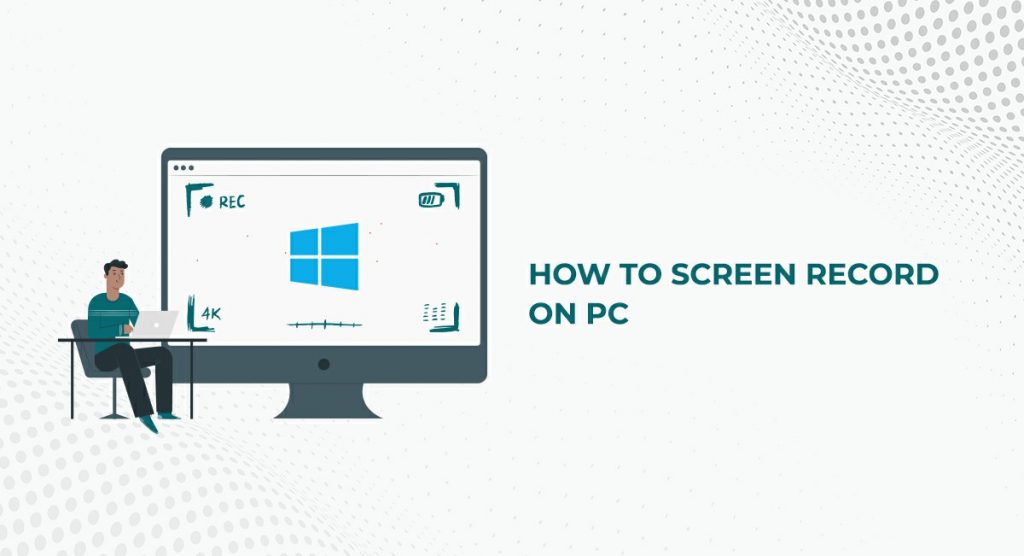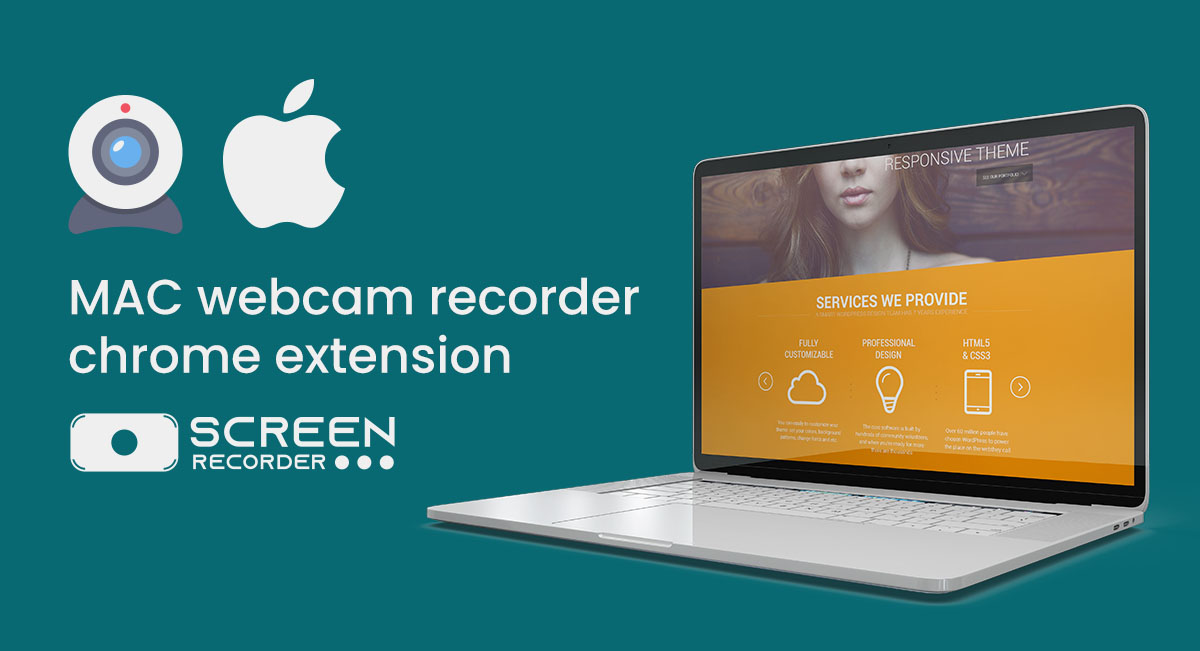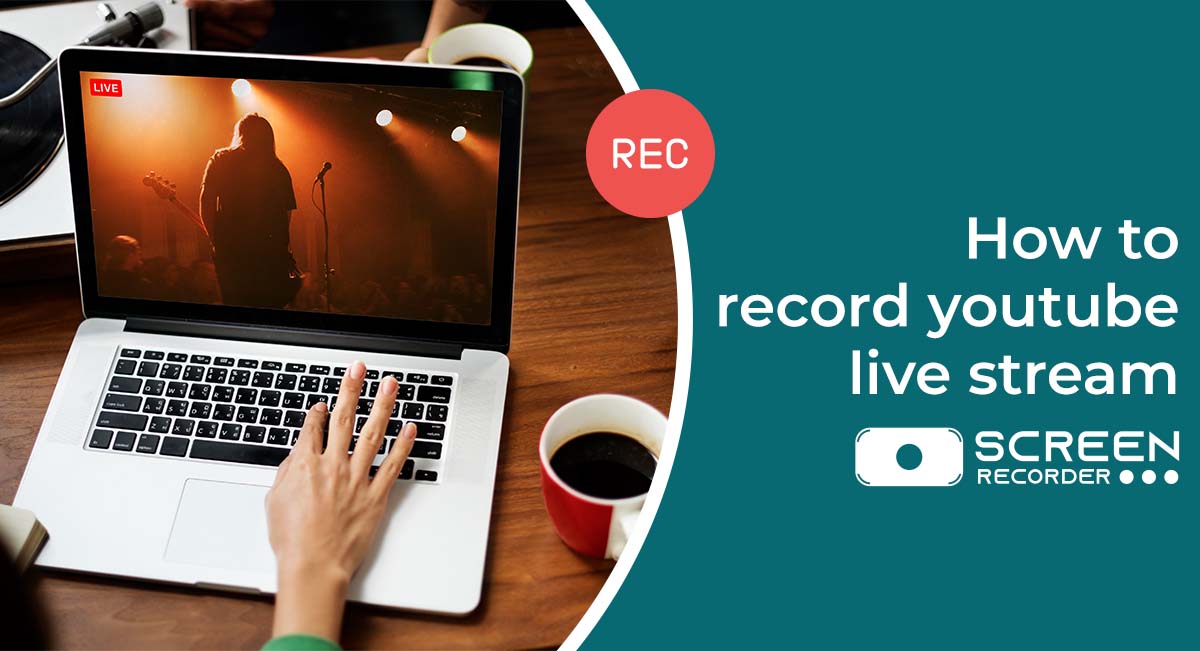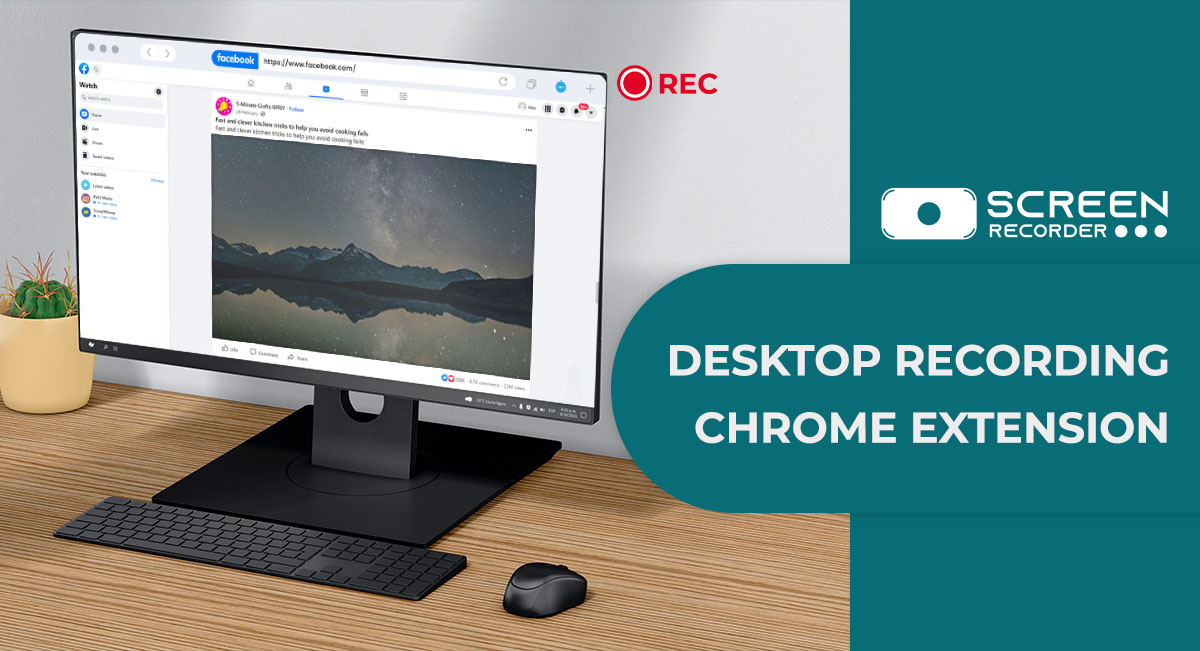Have you ever attempted to capture a video but been disappointed by the poor quality and lack of video interactivity features? That shouldn’t have been a problem in the past because now there is a solution to solve the problem without having to install any software on your computer. All you need is a browser extension to get the job done in no time. Screen recording has been a challenge since the beginning of the Early centuries because there are so many advanced technologies now, and as a beginner, you might feel demotivated by this. However, you can’t encourage your viewers just by talking in a video; the main key to interacting with your viewers is by talking with a webcam so that the viewer feels like you’re talking directly to him or her instead of indirectly. To add to that, the screen recorder for PC extension also allows you to capture images from the camera, so you can either use your webcam or record your screen, or you can do both at the same time. Isn’t that cool?
Features of Recorder Tool:-
Here are the features that Screen Record Tool will provide
- For better quality, use an HD screen recorder.
- Webcam call recording using a video cam recorder
- Option to record both the screen and the webcam at the same time
- The ability to use the built-in screen audio recorder
- Watermark-free screen recorder
- There is no limit to how long you can record your screen.
- Instantly download a video screenshot in Mp4 format.
Why do we need to Use Screen recorder tool Extension:-
Because you’ll be using your browser for anything private containing a lot of secrets, the main reason for using this tool is to make things easier to understand. This implies that if you record your screen, your browser will always be involved. So, rather than installing new software on your computer and going through all the hoops, wouldn’t it be preferable to simply install a browser extension and use it whenever we want? Not only that, but you can use this program to record your screen in high definition.
Steps to use Screen recorder Tool:-
The following are the procedures for using our online video recorder:
- Install the screen recorder for PC extension for Chrome from the Chrome Web Store.
- Open the tool and select one of the three alternatives based on your preferences.
- Select the screen or tab you want to record, turn on the audio recording option, then press the record button.
- When you’re finished, stop the recording and save the screen recording to your computer.
How to Use Screen Recorder for PC:-
- Firstly visit the official Screenrecordtool.com site.
- Add the extension to your Chrome.
- Give all required permissions like screen access.
- Now extension is successfully added.
- Now go to extensions settings and find this tool.
- Click and give all required permissions.
- Finally press the start recording button with or without Audio.
- Your screen recording has started.
Benefits of using Our Screen Recorder for PC Tool:-
1. Save any content:
The best approach to save any content that plays on your screen is to record it. Not only does this apply to app content, but also to video calls, streaming videos, and much more.
As a result, if you wish to save something on your screen, you can do so by using screen recording. This programme may be used for a variety of things, including preserving a copy of elegant internet movies, storing important video calls, and even recording music and soundtracks you enjoy.
2. Easy to Explain issues:-
Screen recording is a very important tool for explaining any challenges or problems, as well as their remedies, in the digital realm. It will allow you to film videos so that others may see and understand the problems/issues you’re having, or show them how to solve their own problems.
Finally, this can assist in a variety of ways. One of the most important advantages is that it will make it easier for you to obtain technical support by demonstrating the difficulty you’re having using a video. You can also post the video on YouTube and ask for help on social media or in tech-support forums to get immediate assistance.
3. Wide range of content:-
The purpose of screen recording is to use it as a tool for creating content. There is no better alternative for developing content that involves applications or other digital items because of its ability to record video footage from the screen of laptops.
Product demonstrations, how-to instructions and guides, website evaluations, and product and comparative movies are just a few of the many possibilities for screen recording. However, it can be put to other applications, such as creating other movies with expert interviews by capturing video calls.
4. Game recording:-
Recording movies of games and apps is probably one of the most common uses of screen recording. While these video clips can be recorded for personal use, they can also be used to guide others as demonstrations or walkthroughs.
Many gamers utilize screen recording to document flaws or film movies regarding certain tricks. Our Screen recorder tool allows them to inform and show others about the bug in the game, making it easier to solve.
Screen recording by our tool is a convenient and simple technique to save video content or record video footage that has incalculable value for individuals.
5. Save video calls and Conferences Directly on Screen Recorder Tool:-
In recent years, people have begun to use screen recording to record and save video chats and conferences in the same manner that online streaming videos are saved. Call recording is not available in video calling systems such as Google Hangouts and Skype, among others. As a result, users who want to save critical video calls or conferences can benefit from our screen recording tool extension.
Businesses might benefit from the ability to save video conversations or meetings held via conference calls because they can be useful for future reference and can readily refer to what was discussed in a particular meeting.
Conclusion:-
Finally, both choices, first recording a screen with voice and without voice using your webcam in the video matter, Because it is a person’s basic needs. So it’s all simple with the screen record tool extension i.e screenrecordtool.com, which allows you to capture any video in HD resolution with your camera, as well as the screen recording with voice feature, which allows you to record everything on your computer screen in the best possible way for your convenience and satisfaction.